Red vs Green vs Blue V2 - Software Reliability
Reliability
So far, I have not had an issue with my Nvidia Surround setup. Setting up the surround configuration was super easy. I never had problems with monitor identification. It was a pleasure. Obviously this is not always the case for all people or else we wouldn't have a forum dedicated to issues surrounding this (no pun intended). But for me, with the same computer setups and just changing the graphical hardware, Nvidia was the simplest of the lot.
In my experience, the Matrox Triplehead2Go and PowerDesk / SGU software is reliable when using Nvidia cards. I have built 5 systems for people using it with Nvidia cards and I have never had to reinstall a driver or anything. It just works.
However, the story is not so good on AMD systems with the Triplehead2Go. Although the PowerDesk would let me select 3x1680x1050, it would always fail on the required computer restart without telling me that the maximum resolution on AMD cards is actually 3x1280x1024. Either it should tell you this in the error, or better still, not let you select it to begin with. Once I had learned this limitation through some searching, it performed reliably for me after that. This limitation applies to both the Digital Edition and DisplayPort Edition.
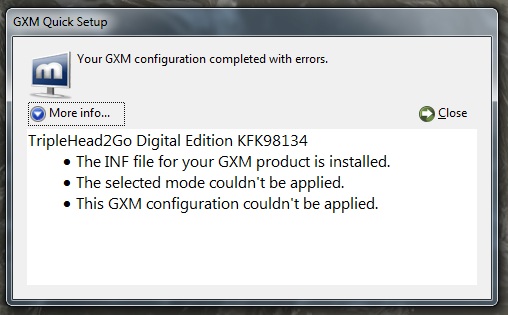
AMD drivers are not known for their reliability. Especially early on when Eyefinity was new, I had driver issues - lots of them. However, the drivers have come a long way, but they are not as good as they could be.
For example, I had great difficulties getting the 12.2 Catalyst Control Center to even run at all, I eventually needed to uninstall and reinstall other Windows components like the .NET Framework to even get the Catalyst Control Center to open. No information was provided by the installer on any errors, which makes it frustrating for the average user. Once I finally got 12.2 to run, it ran reliably without issue.
I also tried to install Hydravision for comparison purposes while using 12.2 and 12.3 drivers, but I could not get it to load. It reported that it could not find an ATI driver on my system, I have no idea why. This is typical of my experience with AMD drivers. I don’t believe you should have to fear updating to a new driver.
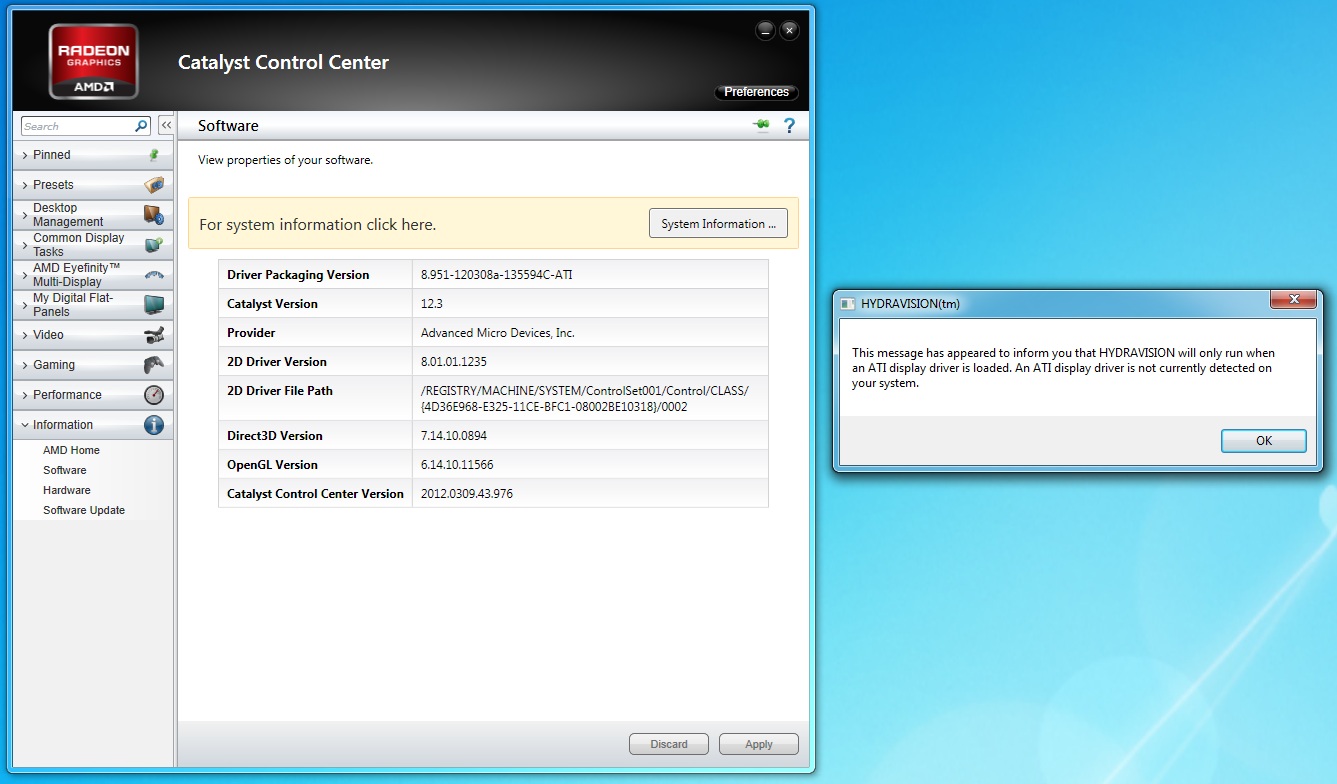
Lots of people have problems with the active adapters needed to make Eyefinity work. Some brand / combinations have screen flicker issues and the like. I know it's not really AMD's problem, but it's a little bit of hope and pray that it won't happen to you. It's something that you don't need to worry about with the other setups. Even during testing for this comparison, after swapping the rigs around, the Eyefinity rig booted with a corrupted display setup on the monitor using the Apple active adapter. With the new active adapter that SkipClarke provided, I did not have any screen flicker or corruption, so hopefully it's a thing of the past for everyone.
Another difficulty with Eyefinity is setting which monitor the system reverts to when you return to a single monitor mode (by using Windows-P and choosing Computer Only, for example). This is very easy on the Nvidia rig, just have the central monitor plugged into the first DVI connector on the first video card and you're set. Same with the Triplehead2Go, just plug it into the DVI connector with the Center monitor highlighted on the picture.
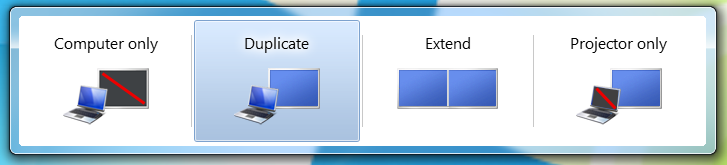
Windows-P is a great trick for switching between Eyefinity or Nvidia Surround and a single monitor desktop. Press Windows-P to bring up the menu. Choose 'Computer Only' for a single monitor desktop or 'Duplicate' for Nvidia Surround and Eyefinity. I have found it to be reliable on all systems and drivers I have tried it on. Note that this does not work for the Triplehead2Go Digital Edition or DisplayPort Edition.
Note that if you setup your Nvidia Surround while in Computer Only mode, this won’t work for you. To make this work, be in Computer Only mode and change the resolution to a single monitor, then click apply. Then, still in Windows Screen Resolution window, change the Multiple Displays dropdown to Duplicate These Displays. This will change the system to Duplicate mode. Now select your Surround resolution and click apply. You should now be able to use Windows-P to toggle between Computer Only and Duplicate mode.