Widescreen Gaming FAQ
This article is to collect common terminology used on the site. The goal will be to collect and explain both industry standard (aspect ratio, field of vision, etc.) and site-derived terms (Hor+, Vert-, etc.).
This FAQ should be considered a starting point to the site, as this terminology is also the basis for the AMD Eyefinity and NVIDIA Surround FAQs as well.
Aspect Ratio
Aspect ratios are the size of the horizontal dimension of the screen relative to the vertical. Reading that sentence again, the explanation seems more difficult than the thing it's trying to explain. In simple terms, divide the larger number listed (x, or the horizontal resolution) as the resolution by the smaller (y, or the vertical resolution), and you'll have a value that will give you the aspect ratio.
For example:
A 1024x768 monitor: 1024/768 = 1.33333, so you have a 4:3 ratio screen.
A 1280x1024 monitor: 1280/1024 = 1.2, so you have a 5:4 ratio screen.
And so on. Here's a quick table to make it easier:
Value obtained by x/y Aspect ratio
1.33... 4:3
1.20... 5:4
1.66... 15:9
1.77... 16:9
1.60... 16:10
Widescreen televisions tend to have 16:9 ratio screens, while by far the most common aspect ratio found on PC's is 16:10. There are some screens that despite saying they are a particular aspect ratio, technically are not. These 'non-standard standards' (which can be the cause of a great deal of confusion) will be discussed later in section 2.1.1. On many widescreen DVD's, the stated aspect ratio is up for debate. If a DVD is designed for a 16:9 ratio screen, how can the ratio be 2.35:1? 'Gladiator' is one such example of this, while 'The Crow' holds closer to the proper figure.
To make it easier to see exactly what aspect ratio does to an image, here's a simple comparison. All of these are the same height - 120 pixels, with the width dictated by the aspect ratio.
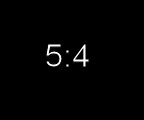
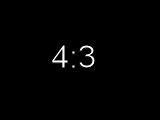
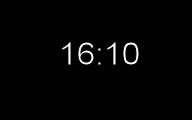
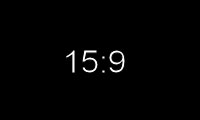
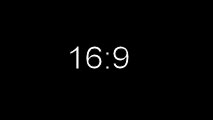
Hopefully from this, it's evident that 5:4 is actually a disadvantage when playing games, since it narrows the view, while the later images show how widescreen provides a more natural viewing area.
Color Depth
Finally, color depth of most LCD monitors these days are either 6-bit or 8-bit. The more colors a LCD monitor has to display, the slower the pixel response rate is bound to be. Colors are comprised of three layers of dots that make up the final pixel. For each color to display, a current is applied to each color layer to give the desired intensity which generates the color that is needed. What does all this mean? While most of all this take place in milliseconds, it all builds up and the more colors being used, the longer it can take to display the proper image on your monitor. Most LCD monitor manufacturers sacrifice color for speed, so most cheap LCD monitors tend to be 24-bit instead of True Color of 32-bit.
So what is this 6-bit vs. 8-bit nonsense then? Well LCD monitors work with a number of levels that each color can render. Only mathematics can explain how it works, and the equation goes as thus for 8-bit:
28 x 28 x 28 = 256 x 256 x 256 = 16,777,216 (Also represented as 224)
That is a True Color display of 24-bits. Most LCD monitors that sacrifice color for speed get this for 6-bit:
26 x 26 x 26 = 64 x 64 x 64 = 262,144 (Also represented as 216)
Which is a 16-bits color depth. For most professionals that work with images and art a lot, this is unacceptable, but for gaming and movies, manufacturers considered it acceptable. However, the whole thing is entirely subjective, and it all depends on how sensitive you are to colors, but the average consumer is not likely to notice much of a difference, if any at all between 6-bit and 8-bit.
So how do you tell whether a monitor is 6-bit or 8-bit? Unfortunately most manufacturers do not list the color depth for their display unit, and some that do do not list the actual color depth. Usually if they list 16.7 million colors, then that mean it's 8-bit. Anything lower than that is likely 6-bit. If they do not list anything, a pixel response of 12ms or lower will likely be 6-bit, and those with higher pixel response times will likely be 8-bit.
Field of View
The field of vision represents a field of the observable world that is being observed at the exact moment.
In first person shooters and other 3D games, FOV is frequently an ingame variable that can be adjusted, though a more accurate term to describe its function would be angle of view. As an example, in a first person shooter, the FOV variable directly corrospond's to the angle of the protagonist's cone of vision. The wider the angle, the wider the cone is, and therefore, a larger portion of the game world is visible on the screen.
For some games, the horizontal component of the angle of view is directly controlled by the FOV variable, and the vertical component is automatically adjusted based on the screen's aspect ratio. For some others, both the horizontal component and the vertical component are directly controlled by the same FOV variable, causing proportions to become incorrect on displays with wide aspect ratios. Very few games have separate variables to controll the horizontal and vertical component.
Image Scaling
These terms deal with how an image is display on the actual computer display. Scaling can be handled by either the video card, or the display itself (when dealing with external monitors)
Scaling
This stretches any given image across the full screen, regardless of aspect ratio. This will cause 4:3 images to stretch and appear distorted.
Aspect Scaling
This type of stretching is often used when playing a non-widescreen game on a widescreen monitor. This stretches the game image to fill the vertical resolution of the display, while maintaining the 4:3 aspect ratio. This will produce a "pillarbox" effect (e.g., black bars down the left and right side).
1:1
This option offers no real scaling. It simply uses the smaller number of pixels, and centers them on the display. Thus, a 1680x1050 image scaled 1:1 on a 1920x1200 panel would produce "black bars" on all four sides of the image.
Letterboxing
Definition
Letterboxing is a specific behavior of widescreen pictures on standard monitors. When a widescreen DVD (anamorphic or not) is played on a 4:3 monitor, black bars are visible on the top and bottom of the picture to make it fit the shape of the screen. The wider the picture, the larger the black bars need to be. This behavior is referred to as letterboxing, and can occur in games as well as movies.
Letterboxing is not specific to 4:3 TVs. Anamorphic 16:9 pictures will be letterboxed on 16:10 monitors too, and anamorphic pictures wider than 16:9 will be letterboxed on 16:10 and 16:9 monitors, but the black bars won't be as large as they would be on a 4:3 TV.
Examples
Western films such as A Fistful of Dollars (as pictured) often have very wide aspect ratios, much wider than a 16:9 monitor. As a result, when the DVDs are played on a 4:3 TV, the letterboxing is profound.
Many games feature letterboxed cut-scenes for a cinematic look and feel, including games that lack widescreen support such as Diablo II.
Monitor Specs
This is meant to be general info about TFT and not about spesific monitors or brands - as objective a view as possible. Among other things, I will include a section about the different panel technologies and their pros and cons.
A quick recap of terminology for techs and specs. Explanations and what they mean put to practial use:
Brightness
Brightness is measured in candelas per meter squared (cd/m2). High brightness capabilities can be good for viewing video, playing games and general use. However, too high brightness can also increase stress level, give poor focus and loose some image contrast. Brightness is especially useful when adjusting the screen to the enviroment. Very bright enviroment tend to dim out the screen. Adjusting brightness is usually best to do by hardware (OSD) then through software to reduce washing out the colors. The importance of brightness is mainly determened by your enviroment. Brightness should be adjusted in conjunction with contrast.
Contrast Ratio
Contrast ratio is the difference between the brightest white and the darkest black. 500:1 means its 500 times darker then white. Higher number usually means better image and easier to read text. However, you must take into consideration that the contrast sensitivity of your eyes are about 300:1. Still, the enviroment plays a big part here and higher ratio gives more oportunity to adjust accordingly. Contrast should be adjusted in conjunction with brightness.
Diagonal Size
Measured in inches diagonally. Bigger is NOT nessesarily better! It all depends on what you will use it for and the distance you will have between you and the TFT. When far away, big is best. Closer up you will want high resolution and small pixel pitch.
Pivot
The ability to rotate the monitor from landscape to portrait view. Very useful for reading/editing a lot of text.
Pixel Pitch
The pixel pitch is measured in mm and the size depends on the resolution used. Lower number means sharper image. Since TFT has a fixed number of pixels, all TFT's at the same size and resolution has the same pixel pitch. So, why do they write the size on the specs?
As an example: Brand A is a 23" TFT with a native resolution of 1920*1200. Brand B is a 23" TFT with a native resolution of 1920*1200. Both have a pixel pitch of 0.258 mm. Brand C, however is a 24" TFT with a native resolution of 1920*1200 and its pixel pitch is 0.270 mm. For you this will mean that the 24" will give you a larger screen at the cost of picture sharpness. On bigger screens, the pixel pitch would play a much larger role.
Refresh Rate
Unlike CRT which need a constant redrawing of the picture, the TFT's refresh rate isn't so much of importance. This is because the pixels stands still until they are asked to be moved. On TFT you need to look for lower response time instead of higher refresh rates.
Resolution
Resolution is described by the columms and rows of pixels that can be displayed. (1920 columms * 1200 rows of pixels). TFT's are a fixed-matrix display. That means they have an exact number of pixels on a screen, unlike CRT which adjust the size of the pixel according to need. This gives the TFT an advantage over the CRT in providing a crispy clear image at native resolution.
However, at non-native resolutions, the TFT needs to use complex algorithms by doubling and dividing the pixels in different ways in order to display the selected resolution. This might result in different degrades in the picture at none native resolutions. Usually higher resolution is better, provided that your machine is capable of running such resolutions.
Response Time
Response time is measured in milliseconds. There are two parameters quantifying the response time: gray to gray and black to white. Unlike CRT, the TFT pixels stays put until they are asked to change. The gray to gray measures how fast one pixel turns from one color shade to another of the same color. The black to white measures how fast one pixel can turn to another color. Lower response time is better. This is very important when using the screen to watch video and play games, and has been one of the factors the hard core gamers consider when going from CRT to TFT. Be very careful when reading manufacturer specs on response time. Many will not indicate whether they are measuring gray to gray, or black to white. Also, there is no consistent way to measure response time, so one manufacturers 8ms will not necessarily be the same as another. Your best bet is to see the panel in question.
Viewing Angle
The viewing angle is measured in degrees and shows you how big angle you can watch the screen on without getting a picture distortion. Its important to have a big viewing angle for many purpouses. If you pivot the monitor, if several are watching the same monitor and if you need to see the picture from different angles.
Screen Change
The following terms were coined by the members of the WSGF to describe how different games behave on a widescreen monitor, when compared to a 4:3 monitor.
Hor+ (Horizontal Plus)
A hor + game is a game that when played on a widescreen monitor with a widescreen resolution, expands the horizontal component of the FOV while keeping the vertical component roughly or exactly the same. This is often considered the ideal solution for widescreen games, as it grants widescreen users a wider picture.


Vert- (Vertical Minus)
A vert - game is a game that when played on a widescreen monitor with a widescreen resolution, decreases the vertical component of the FOV. The aspect ratio is generally correct, there is little or no stretching or distortion. This is often unappealing to widescreen users, as it reduces the are of the picture available to them.
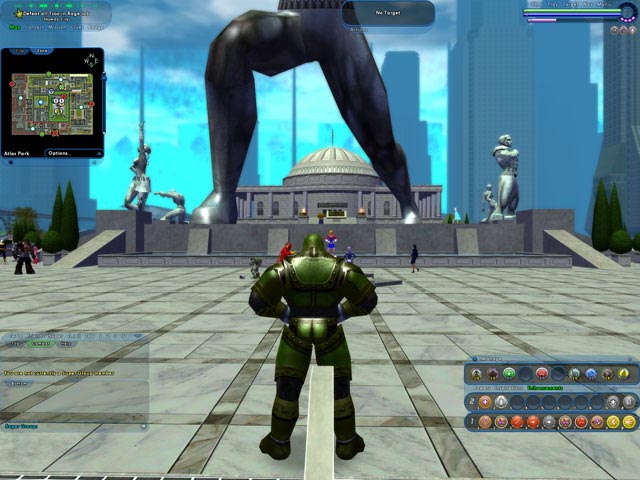

Static Aspect
Previously defined as Anamorphic on WSGF
Fixed to a static aspect ratio, with black bars above and below at a narrower resolution and on the sides at a wider resolution. This behavior is fairly common for cut-scenes in PC games, but very uncommon in proper gameplay of PC games.
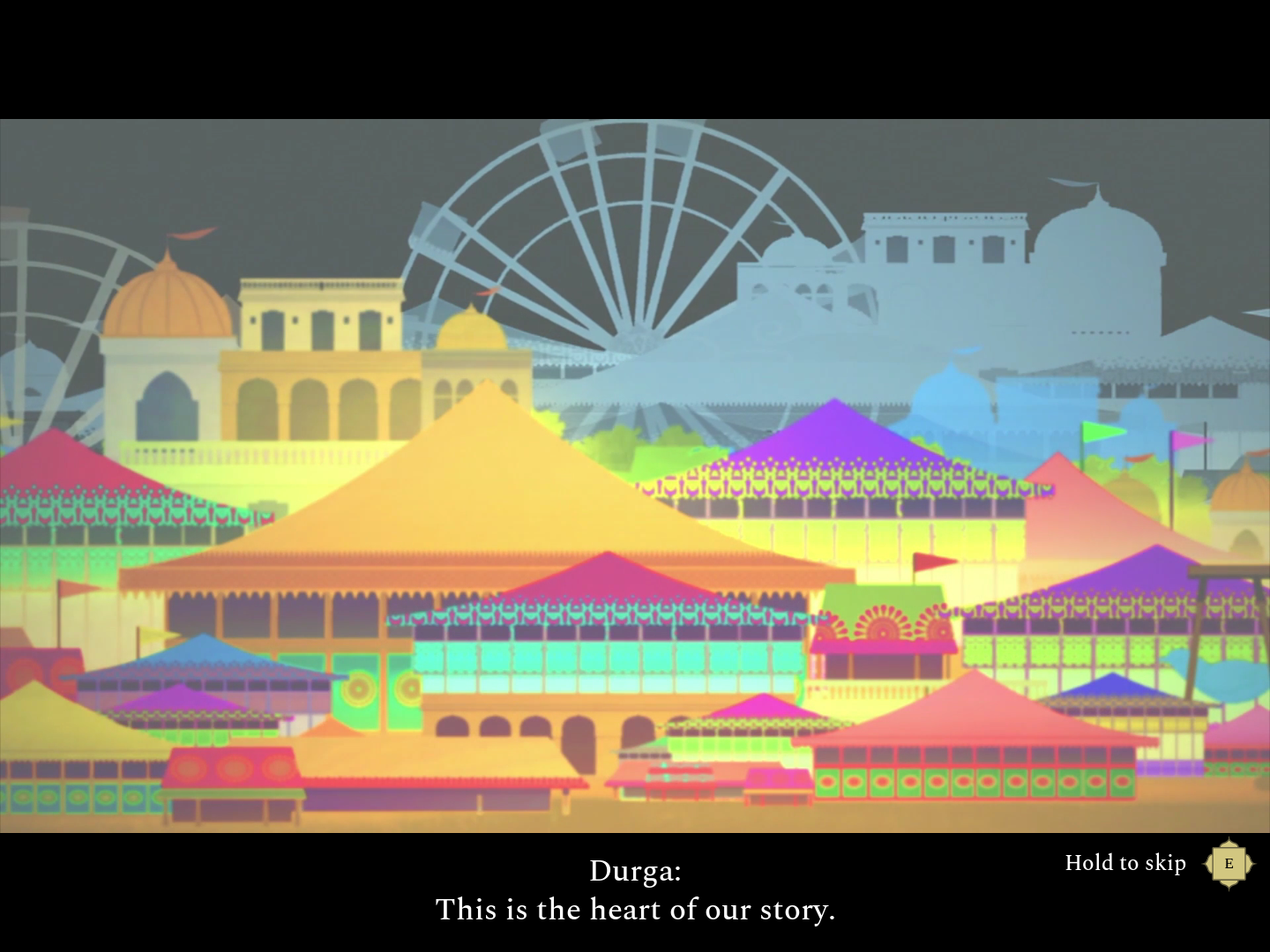
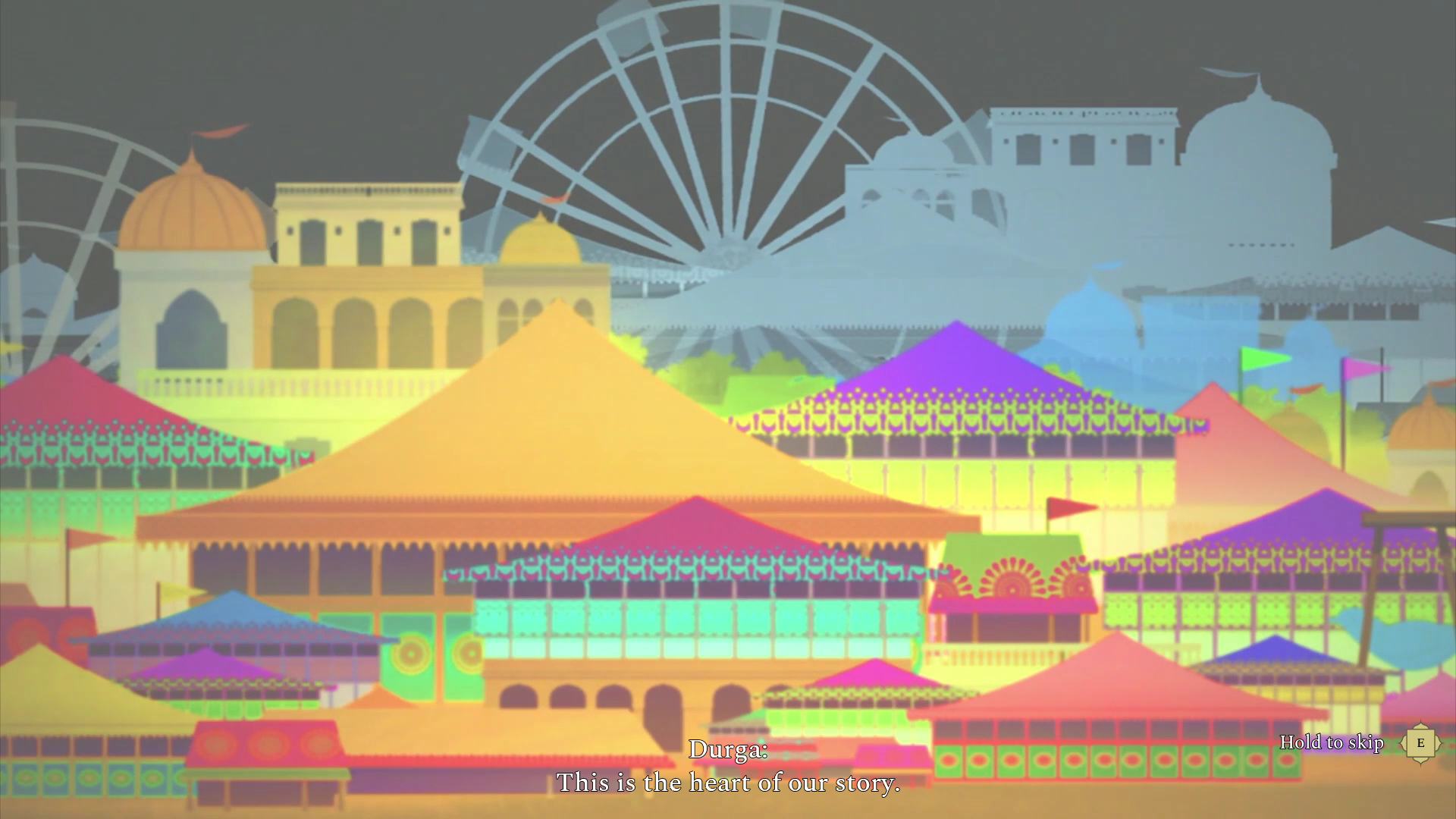
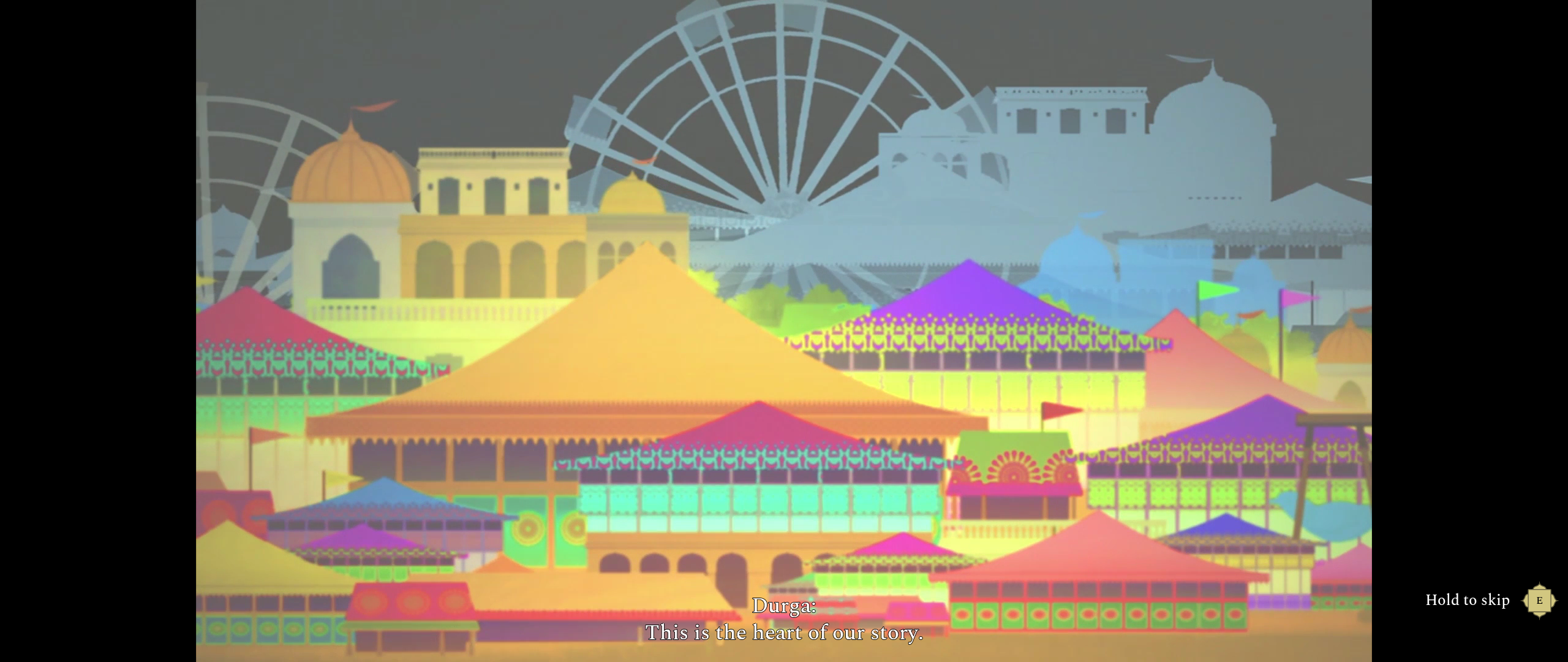
Pixel-Based
Pixel based refers to a behavior that usually only appears in a number of 2D games. The horizontal component of the FOV is directly tied to the number of horizontal pixels, and the vertical component of the FOV is directly tied to the number of vertical pixels. The larger your resolution, the more the game will display. For example, 1280x800 will show more, both horizontally and vertically, than 1024x768. But 1280x1024 will show more vertically than 1280x800 while showing the same horizontally. And 1440x900 will show more horizontally than 1280x1024, but less vertically. Windows behaves this way.
Stretch
Stretch refers to a type of screen change where the 4:3 image is stretched across the widescreen display. In these games, the image is stretched (and distorted), even though a widescreen resolution is in use. This is due to a fixed FOV being forced. This causes images to stretch and objects to appear "fat." This is the poorest type of widescreen implementation.


Widescreen Method
The following terms were coined by the members of the WSGF to describe how widescreen support is enabled in a particular game.
Native
A game with native support offers access to widescreen resolutions through in-game menus.
.ini
With .ini support, a configuration file must be editing. Values may changed and/or lines added. Changes include adding widescreen resolutions, or setting a proper widescreen FOV. The name comes from the fact that configuration files often have "ini" as their file extension. "Cfg" is also a common file extension.
Cmd Line
This type of widescreen method enables widescreen by launching the game's executable with specific parameters, usually specifying the resolution. Creating a shortcut and adding parameters is often the easiest way to do this.
Console
A game whose widescreen method is "Console" is a game where enabling widescreen requires typing a command in the ingame console. The command is usually one that increases the FOV. Most games with this solution "forget" the FOV setting as soon as you quit the game, and require the command to be typed in every time you restart the game. Many of them "forget" it at the beginning of each level, or even during cut-scenes.
Registry
A game with Registry support requires editing the Windows registry. Caution and familiarity with the Windows registry is advised for these solutions, because changing the wrong thing in your registry can prevent your software from working, and as a worst case scenario, can render your system unstable and require a reinstall of Windows. The common directory structure to find any potential registry keys is ""HKEY_LOCAL_MACHINE\SOFTWARE\
Hack
This type of game requires a small 3rd Party program to change a specific part of the game code, or memory address. Hacks are often created so that users to not have to manually edit HEX code to add widescreen resolutions (often replacing a "low-end" resolution such as 640x480 or 800x600). Examples include tools such as those released by Toca Edit (Racer_S) ,the UniWS from the WSGF or the Multi-Game Widescreen Fixer released by Dopefish.