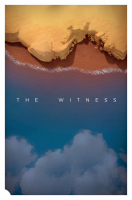Baseline (Widescreen) Solution & Issues
Native Hor+ support only up to 1920x1080. Higher resolutions require a manual edit to fix the default blurry rendering:
Option #1: via launch options
-width xxxx -height yyyy
Example: for 2560x1440 use parameters -width 2560 -height 1440
Option #2: via the config file
..\The Witness\data\Local.variables
Add these lines:
:/render/high
render_width 1920
render_height 1080
(Replace 1920 and 1080 with your desired settings.)
To customize the FOV*:
In the same file, add the following line under :/misc
fov_vertical 54
(Replace 54 with your desired settings. VFOV 54 is HFOV 85 in 16:9.)
*Obsolete since patch #1 added a FOV slider under Settings. Note that this HFOV slider (60-120, default 84) controls in fact the VFOV angle (default 54) so the displayed values are only correct for 16:9.
Ultra/Super-Wide (21:9/32:9) Specific Solution & Issues
A manual edit is required for crisp graphics, see Widescreen method.
Eyefinity / Surround Specific Solution & Issues
A manual edit is required for crisp graphics, see Widescreen method.
Cosmetic: UI is magnified (subtitles, in-puzzle cursor & frame).
4K UHD Specific Solution & Issues
A manual edit is required for crisp graphics, see Widescreen method.